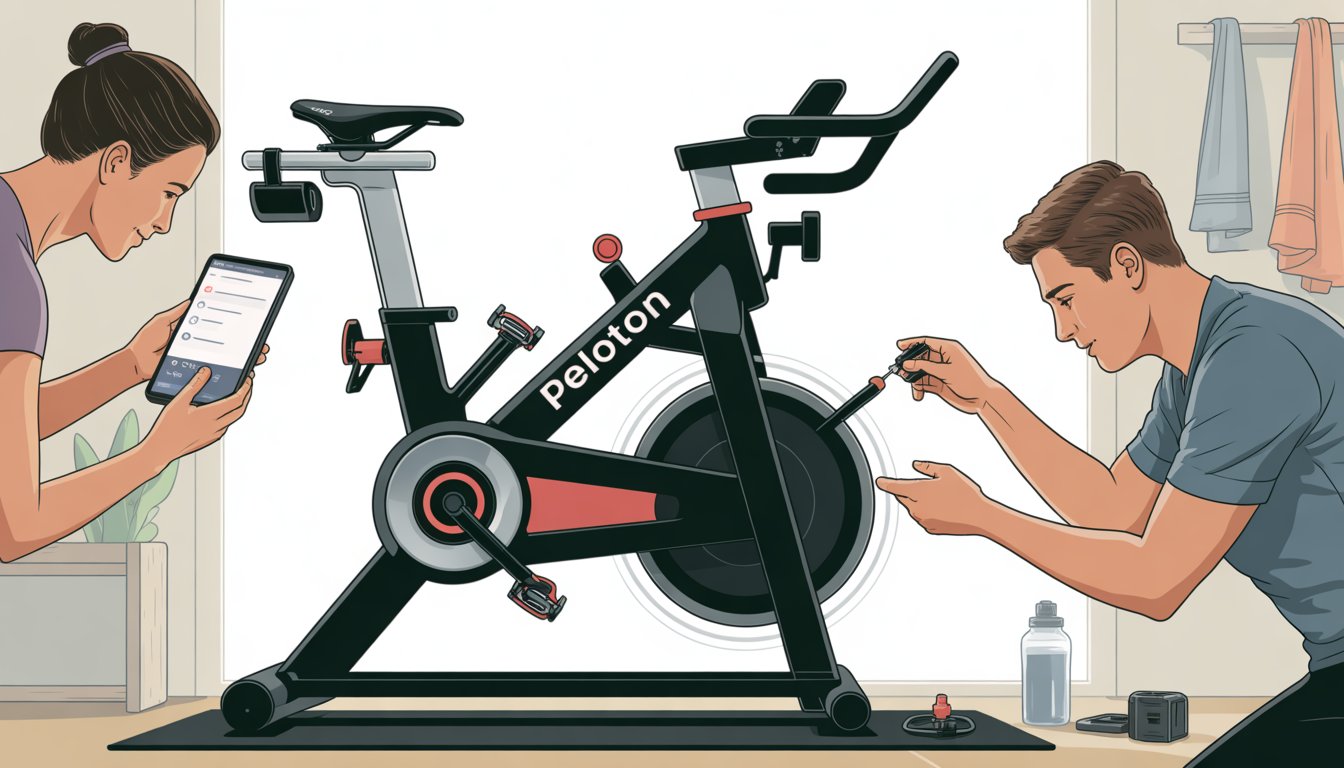Peloton bikes deliver premium home fitness experiences, but technical issues can interrupt workouts and cause frustration.
Common Peloton problems include power failures, touchscreen glitches, and connectivity issues that affect both regular bikes and Bike+ models.
These problems often have simple solutions that riders can handle themselves without calling support.
Most Peloton issues stem from loose connections, network problems, or minor software glitches that resolve with basic troubleshooting steps.
Power problems frequently result from incorrect connections, while screen freezing and resistance malfunctions typically require device restarts or cable checks.
Riders will learn step-by-step solutions for power issues, screen problems, connectivity troubles, and mechanical concerns.
This guide also includes prevention tips to keep bikes running smoothly and reduce future technical difficulties.
Key Takeaways
- Check power connections and restart the device to resolve most common Peloton technical issues
- Screen problems and connectivity issues often fix themselves with simple cable checks and network troubleshooting
- Regular maintenance and proper setup prevent many mechanical and performance problems before they start
Essential Power and Startup Checks
Power issues are the most common reason why Peloton bikes fail to start properly.
These checks address the main culprits: complete power failure, screen display problems, and faulty connections.
Bike Not Turning On
When a Peloton bike refuses to power up, the problem usually stems from connection issues or power supply failures.
Users should start with the most basic checks before moving to advanced troubleshooting.
Check the power outlet first. Test the wall socket with another device like a phone charger.
If that device works, the outlet is fine.
Inspect all power connections carefully. The Peloton Bike+ power troubleshooting guide emphasizes checking loose or incorrect connections as the main cause.
Look for the green light on the power adapter. This small light shows the adapter is receiving power.
No light means the adapter may be broken.
Try a different outlet. Move the power cord to another wall socket in a different room.
This eliminates outlet-specific problems.
Screen Not Lighting Up
Peloton screen issues can occur even when the bike has power.
The screen may appear completely black or show no response to touch commands.
Press and hold the power button for 10 seconds. This forces a complete restart of the screen system.
Wait 30 seconds before pressing the power button again.
Check the screen connection at the back. The display cable can become loose during workouts.
Gently push the connector to ensure it sits firmly in place.
Verify the screen brightness settings. Sometimes the screen dims to almost black levels.
Look for any faint display and adjust brightness using the settings menu.
Listen for startup sounds. If the bike makes sounds but shows no display, the screen hardware may need replacement through Peloton support.
Power Cord and Adapter Verification
The power system includes multiple connection points that can fail.
Checking power connections involves examining each part of the power chain systematically.
Examine the power cord for damage. Look for cuts, bends, or worn areas along the entire length.
Replace damaged cords immediately for safety.
Test the power adapter with a multimeter. The adapter should output the correct voltage.
Check the label for specifications and measure the actual output.
Verify connections at the bike base. The power cable connects near the base of Peloton bikes.
This connection can work loose over time from bike movement.
Check power requirements match your home electrical system. Some Peloton models need specific voltage levels that may not match older home wiring.
Fixing Peloton Screen and Audio Problems
Screen and audio problems can interrupt workouts and cause frustration.
Most issues stem from loose connections, software glitches, or simple settings that need adjustment.
Unresponsive or Frozen Screen
When the Peloton touchscreen stops responding, users should first try a simple restart.
Hold down the power button for 10-15 seconds until the screen shuts off completely.
Wait 30 seconds before pressing the power button again to turn it back on.
This basic reset fixes most software glitches that cause screen freezing.
Check Physical Connections:
- Inspect the touchscreen cable at the back of the bike
- Make sure all connections are firmly plugged in
Look for any loose or damaged cables.
If the screen still won't respond, users should check power connections carefully.
The power cord must be securely inserted into the back of the bike and the wall outlet.
Advanced Solutions:
- Perform a factory reset if basic troubleshooting fails
- Contact Peloton support for hardware replacement
- Check for software updates in settings
Audio or No Sound Issues
Sound problems on Peloton equipment often have simple solutions.
Users should first check that the volume is not set to zero on the touchscreen display.
Test the audio by plugging in wired headphones or earbuds.
If sound works through headphones, the problem lies with the internal speakers.
Quick Audio Fixes:
- Adjust volume using touchscreen controls
- Restart the bike to reset audio drivers
- Check Bluetooth connections for wireless headphones
- Clean headphone jack if using wired audio
Many no sound issues happen when users accidentally mute the system or set volume too low.
The touchscreen volume controls should show the current level clearly.
Speaker Problems:
- Internal speakers may need professional repair
- Check for debris blocking speaker openings
- Verify audio settings in the main menu
Distorted or Lagging Audio
Audio distortion usually occurs when the bike's processor struggles with multiple tasks.
Users experience choppy sound, delays, or poor audio quality during classes.
Close any unnecessary apps running in the background.
The Peloton system works best when only the main workout app is active.
Network-Related Audio Issues:
- Slow internet can cause audio lag
- Move router closer to the bike if possible
- Use wired ethernet connection instead of WiFi
Bluetooth audio devices sometimes create distortion problems.
Users should try disconnecting and reconnecting their wireless headphones to establish a fresh connection.
Hardware Solutions:
- Clean Bluetooth connections by forgetting and re-pairing devices
- Update headphone firmware if available
- Switch to wired headphones to test if issue persists
If distorted audio continues across different headphones and connection types, the bike's internal audio components may need professional servicing.
Resolving Resistance and Pedal Issues
Resistance problems and pedal malfunctions are among the most frustrating technical issues that affect Peloton bike performance.
These mechanical problems can disrupt workouts and require specific troubleshooting steps to restore proper function.
Resistance Not Changing or Inconsistent
When resistance not changing occurs on Peloton bikes, the problem often stems from calibration issues or sensor blockages.
Users should first check if anything is blocking the resistance sensor near the flywheel.
Calibration Reset Steps:
- Power off the bike completely
- Unplug for 30 seconds
- Turn resistance knob fully clockwise
- Power on and test resistance changes
If the resistance knob still doesn't respond properly, calibration problems may require manual recalibration following the user manual instructions.
Check for loose connections around the resistance mechanism.
Tighten any visible bolts or screws that connect the resistance system to the bike frame.
Some riders experience inconsistent resistance where the knob works but provides uneven difficulty levels.
This usually indicates internal mechanical wear that may require professional service.
Loose or Malfunctioning Pedals
Peloton pedals can become loose during regular use, causing clicking sounds or unstable foot positioning.
Check pedal tightness by turning them clockwise to tighten.
Pedal Maintenance Checklist:
- Tighten pedals every 2-3 months
- Clean pedal threads regularly
- Inspect for visible damage or wear
- Replace worn cleats on cycling shoes
Malfunctioning pedals may not release shoes properly or fail to engage correctly.
Apply a small amount of lubricant to the pedal mechanism if it feels sticky.
Warning signs include excessive noise during pedaling, difficulty clipping in or out, or visible wobbling when pedaling.
These issues can affect workout safety and should be addressed immediately.
If pedals remain problematic after basic maintenance, replacement pedals may be necessary to restore proper function.
Troubleshooting Connectivity and Heart Rate Problems
Wi-Fi disruptions and heart rate monitor failures rank among the most frequent technical issues users face.
These problems often stem from connection drops, outdated software, or improper device pairing.
Wi-Fi and Internet Failures
Check Connection Status
Users should verify their internet speed meets Peloton's minimum requirements of 10 Mbps download speed.
Slow connections cause streaming interruptions and software glitches during workouts.
The touchscreen displays connection strength in the top right corner.
Poor signal strength appears as one or two bars instead of full connectivity.
Router Reset Steps
- Unplug the router for 30 seconds
- Restart the Peloton bike completely
- Navigate to Settings > Wi-Fi to reconnect
- Test connection with a short ride
Network Troubleshooting
Moving the router closer to the bike improves signal strength.
Users can also switch to a 5GHz network if available, as it provides faster speeds than 2.4GHz networks.
Some users experience connectivity problems due to firewall restrictions.
Opening ports 80, 443, and 8080 resolves most network blocking issues.
Bluetooth and Heart Rate Monitor Connection
Pairing Process
The Peloton heart rate monitor requires both Bluetooth and ANT+ connections to function properly.
Users must enable Bluetooth in the bike's settings before attempting to pair devices.
Wet the monitor's sensors before wearing it.
Dry sensors prevent accurate heart rate detection and cause connection failures.
Common Fixes
Users experiencing heart rate monitor issues should first check the device battery level.
Low batteries cause sporadic connections and inaccurate readings.
Clearing the Bluetooth cache resolves many pairing problems.
Navigate to Settings > Bluetooth > Forget Device, then re-pair the heart rate monitor.
The monitor should sit snugly against the chest, positioned just below the chest muscles.
Loose positioning prevents proper sensor contact and heart rate detection.
Routine Maintenance and Prevention Tips
Regular maintenance prevents most common problems and extends bike life.
Monthly hardware checks and proper cleaning stop issues before they start.
Regular Cleaning Procedures
Users should wipe down their bike after every workout to prevent sweat damage.
A microfiber cloth with gentle cleaner works best for the frame and handlebars.
The touchscreen needs special care.
Users should turn off the screen first, then clean with a slightly damp cloth.
Never spray cleaner directly on the screen.
Weekly deep cleaning tasks:
- Clean pedals and cleats thoroughly
- Wipe down the seat and seat post
- Clean the flywheel area carefully
- Check for dust buildup around the belt
Users must dry all parts completely after cleaning.
Water damage causes expensive repairs that maintenance plans might not cover.
Routine Inspections and Adjustments
Monthly inspections catch problems early. Users should check all bolts and connections during these reviews.
Monthly checklist:
- Tighten seat and handlebar bolts
- Check pedal tightness and threading
- Inspect the belt for wear or fraying
- Test all adjustment knobs
Pedal lubrication should happen every three to four months. Users need bike-specific lubricant for this task.
The resistance knob needs attention if it feels loose or sticky. Users can adjust tension, but major problems need professional help.
Belt alignment affects performance and creates noise. Users should check that the belt runs straight and smooth during pedaling.
When to Contact Peloton Support
Users should contact support for electrical problems or error messages they cannot fix. Peloton support handles complex repairs and warranty issues.
Contact support for:
- Touchscreen malfunctions or dead pixels
- Unusual noises that cleaning does not fix
- Resistance problems after basic adjustments
- Belt issues or alignment problems
Users with service plans get priority support and free parts replacement. The plan covers most mechanical problems that regular maintenance cannot prevent.
Emergency repairs need immediate attention. Users should stop riding if they notice safety issues like loose parts or unstable movement.
Frequently Asked Questions
Peloton users often encounter specific technical problems that require targeted solutions. These common issues include calibration errors, metric display problems, system performance slowdowns, and equipment-specific malfunctions.
How can I resolve calibration issues with my Peloton equipment?
Calibration problems typically occur when resistance settings feel off or metrics appear inaccurate. Users should first check that all bolts and connections are properly tightened on their bike.
The calibration process begins by ensuring the bike is on a level surface. Any slight tilt can affect the accuracy of resistance readings and power output measurements.
Users can access the calibration menu through the settings on their touchscreen. They should follow the on-screen prompts to complete the automatic calibration sequence.
If automatic calibration fails, manually adjusting the resistance knob to specific positions during the calibration process often resolves the issue. The system will guide users through each required position.
What steps should I take if my Peloton is displaying incorrect metrics?
Incorrect metrics often stem from connectivity issues or sensor malfunctions. Users should first restart their device to refresh all sensor connections and data processing.
Checking the heart rate monitor connection is essential when heart rate readings appear wrong. The monitor should sit snugly against the chest with proper skin contact.
Cadence and resistance readings may require sensor cleaning. Users should wipe down all sensors with a damp cloth to remove sweat and debris buildup.
Power output discrepancies usually indicate calibration needs. Users should perform a full calibration cycle as described in the previous section.
What is the procedure to perform a hard reboot on a Peloton bike?
A hard reboot involves completely powering down the system and restarting all components. This process resolves most software-related issues and system freezes.
Users should first unplug the power cord from the back of their bike. They need to wait at least 30 seconds before reconnecting the power supply.
After plugging the cord back in, users should press and hold the power button for 10 seconds. This ensures all residual power clears from the system components.
The bike will take several minutes to fully restart and load all software components. Users should wait for the home screen to appear before beginning their workout.
Who can I contact for Peloton customer support and what information do I need?
Peloton customer support operates through multiple channels including phone, chat, and email. Users can access support directly through their bike's touchscreen or the mobile app.
The serial number is the most important piece of information for any support request. Users can find this number on a sticker located on their bike frame.
Purchase date and warranty information help support representatives provide appropriate service options. Users should have their original receipt or order confirmation available.
A detailed description of the problem including when it started and any error messages helps support provide faster solutions. Screenshots or photos of error screens are particularly helpful.
How can I clear the cache on my Peloton Bike to improve performance?
Cache clearing removes temporary files that can slow down system performance over time. This maintenance task should be performed monthly for optimal bike operation.
Users access the cache clearing function through the settings menu on their touchscreen. They need to navigate to the device settings and select storage options.
The system will display current cache usage and provide options to clear different types of stored data. Users should select "Clear Cache" rather than "Clear Data" to preserve their settings.
After clearing the cache, the bike requires a restart to complete the process. Performance improvements typically become noticeable during the next workout session.
What are the common issues with Peloton Tread and how can I troubleshoot them?
Belt alignment problems cause the most common Tread issues. You might notice the belt drifting to one side or making unusual noises during operation.
To adjust belt tension, use an Allen key to modify the rear roller bolts. Make small quarter-turn adjustments and test the belt movement between each change.
If the touchscreen isn’t responding, try restarting your Tread. Hold the power button for 10 seconds to initiate a complete reboot.
Motor noise or unusual vibrations can signal mechanical problems. If you notice these symptoms, contact support immediately.
Trust your investment to a master technician who knows you and your equipment. Note: Treadmill Maintenance Program coming soon!
The Concierge Maintenance Program includes:
Experience worry-free workouts with personalized service from a Certified Master Peloton Technician. Here's what you get with the program:
Thorough Inspection: David’s keen eyes and ears evaluate every inch of your bike and sound that it makes. This meticulous check ensures early detection of potential issues, preserving the bike’s lifespan and performance.
Hardware Integrity: Bolts, nuts, and screws on your Peloton bike’s screen, goose-neck, handlebars, cupholders, wheel cover, seat, inner and outer belt guards, stabilizers bars, foot pads, and nuts are inspected and tightened to precise specifications. This prevents unexpected loosening or breakages, providing a safe and sturdy workout environment.
Sensor and Resistance System Check: Ensuring these crucial components are working accurately guarantees your workout stats are reliable, and your resistance changes are smooth.
Front Hub and Axil Assembly Evaluation: This inspection safeguards the operational efficiency of your Peloton bike, ensuring smooth and fluid wheel movement.
Cadence Magnet Check: This ensures your pedaling speed is accurately tracked, enabling you to follow along with your workouts correctly.
Bottom Bracket Examination: Checking and tightening the bottom bracket to proper torque specifications ensures the bike’s structural integrity and prevents damaging wobble during intense workouts.
Touchscreen Optimization: By removing “bloat” data from the touchscreen memory, we enhance its responsiveness and speed, providing you a seamless user experience.
Belt Adjustment: A properly tightened and aligned belt ensures efficient power transfer from your pedaling to the bike’s mechanism, leading to an effective and smooth ride.
Crank Arm and Pedal Inspection: Tightening the left and right crank arms, inspecting pedals, and securing screw rivets ensures the stability of your pedal stroke, preventing potential injuries and maintaining bike longevity.
Proper Bike Calibration: This essential service ensures your bike’s resistance levels are accurate, offering you a consistent workout experience.
**Personalized Care: We’re always ready to answer any questions you may have, and are more than willing to look into any specific area of concern you may have with your Peloton equipment. Year round!
.png)